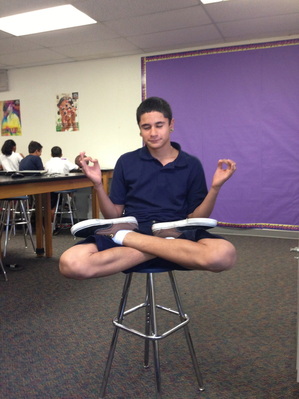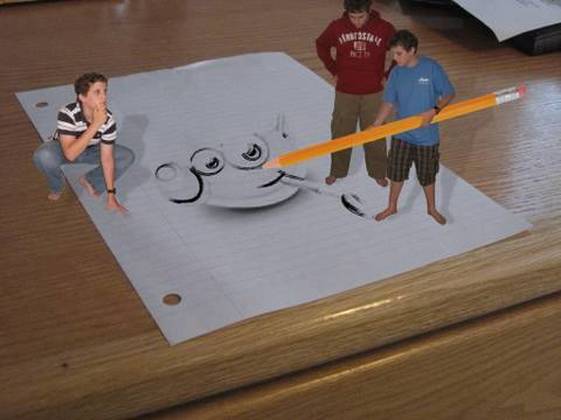Change Eye Color - GIMP Activity 2.1
Use GIMP to change the color of your eyes. Follow the steps below.
Step 1 - Take a close up picture of yourself using Photo Booth or a Camera.
Step 2 - Open GIMP and open your picture by going to FILE > OPEN AS LAYERS.
Then find your picture and click OPEN.
Step 3 - Make sure your toolbox is open. TOOLS > New Toolbox And your Layers box is open. WINDOWS > Dockable Dialogs > LAYERS.
Step 2 - Open GIMP and open your picture by going to FILE > OPEN AS LAYERS.
Then find your picture and click OPEN.
Step 3 - Make sure your toolbox is open. TOOLS > New Toolbox And your Layers box is open. WINDOWS > Dockable Dialogs > LAYERS.
Talk To The Hand - Activity 2.2
I can float - GIMP Activity 2.3
Step 1 - Take a picture with photo booth with you sitting on a stool with your legs crossed.
Step 2 - Open the picture using GIMP and use the same process to erase the background as done previous lessons.
* Add an Alpha Channel First: Go to LAYERS > TRANSPARENCY > ADD ALPHA CHANNEL. Then erase the background using the eraser tool or use the lasso tool to select all around you, Select and invert, then cut and select none.
Step 3 - Find a picture of the sky or ocean and open it as layers and place yourself in front of it.
Step 4- Use the scale tool to scale yourself to the right size.
Step 5 - Use the paint brush tool, create a new transparent layer, select a cloud type brush and paint some white clouds just under you.
Your finished product should show you floating.
Step 2 - Open the picture using GIMP and use the same process to erase the background as done previous lessons.
* Add an Alpha Channel First: Go to LAYERS > TRANSPARENCY > ADD ALPHA CHANNEL. Then erase the background using the eraser tool or use the lasso tool to select all around you, Select and invert, then cut and select none.
Step 3 - Find a picture of the sky or ocean and open it as layers and place yourself in front of it.
Step 4- Use the scale tool to scale yourself to the right size.
Step 5 - Use the paint brush tool, create a new transparent layer, select a cloud type brush and paint some white clouds just under you.
Your finished product should show you floating.
Michael Jordan - GIMP Activity 2.4
Step 1 - Take a picture with photo booth with you sitting on a stool and pose like your jumping.
Step 2 - Open the picture using GIMP and use the same process to erase the background.
* Add an Alpha Channel First, Go to LAYERS > TRANSPARENCY > ADD ALPHA CHANNEL. Then erase the background using the eraser tool or use the lasso tool to select all around you, Select and invert, then cut and select none.
Step 3 - Find a picture of a basket ball court and open it as layers and place yourself in front of it.
Step 4- Use the scale tool to scale yourself to the right size and the move tool to move yourself into position.
Step 5 - Find a picture of a basketball and open it as layers, erase the background and use the scale and move tools to make the right size and move it into position.
Step 2 - Open the picture using GIMP and use the same process to erase the background.
* Add an Alpha Channel First, Go to LAYERS > TRANSPARENCY > ADD ALPHA CHANNEL. Then erase the background using the eraser tool or use the lasso tool to select all around you, Select and invert, then cut and select none.
Step 3 - Find a picture of a basket ball court and open it as layers and place yourself in front of it.
Step 4- Use the scale tool to scale yourself to the right size and the move tool to move yourself into position.
Step 5 - Find a picture of a basketball and open it as layers, erase the background and use the scale and move tools to make the right size and move it into position.
Gimp - Tiny People Activity 2.5
Using skills you've learned in the last ten lessons, try to duplicate this scene with yourself in it.